FL Studio channel rack not showing can be a real headache, but you can use your keyboard shortcut key (F6) to bring it into focus. If the rack doesn’t show immediately, close all open windows (F12) and then use F6 again.
It Was There Last Time…
The channel rack is an essential part of your FL Studio Workstation. It’s where all your plugins, samples, and MIDI notes are contained.
Misplacing it is undoubtedly stress that you don’t need! However, from time to time, we all know that windows, plugins, and files tend to wander, likely due to something we have inadvertently done.
But fear not. Follow these instructions to bring your channel rack back and learn why this happens in the first place.
What You Will Need For This Tutorial
- FL Studio
- Functioning Keyboard
Where Is The Channel Rack In FL Studio?
You will see an icon like the highlighted one below along your top toolbar. This is your channel rack icon which can also be accessed by hitting F6 on your keyboard.
Often the channel rack is automatically open when you start a new project; it is commonly known as the step sequencer.
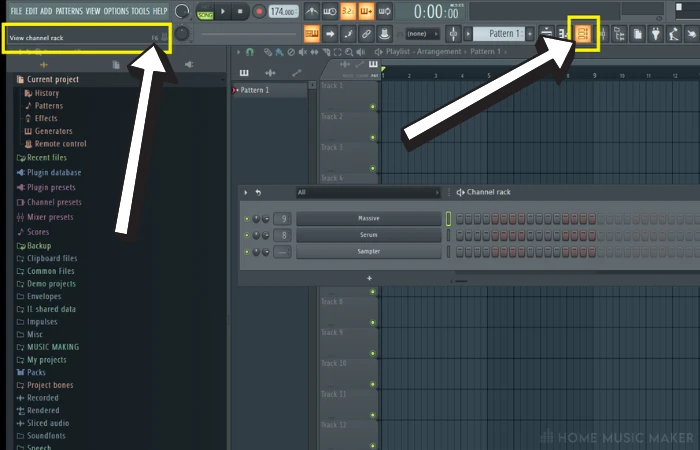
Why Has It Been Removed/Lost?
In short – it hasn’t.
Chances are you’ve either closed it with the X button, hit F6 while trying to push a different button, or, more likely; it’s actually open in the background! (This is ALWAYS the case for me).
Remember, depending on your file size; there can be up to 100 windows or more active within your project.
My Channel Rack Is Stuck To The Top Of My Screen…
This is a really simple fix (it was definitely a face-palm moment for me when it happened!).
Bring your mouse cursor to anywhere along the top line where it says Channel Rack and double-click… That’s it!
What has happened here is that the rack/step sequencer was maximized – this action applies to all windows, so take note!
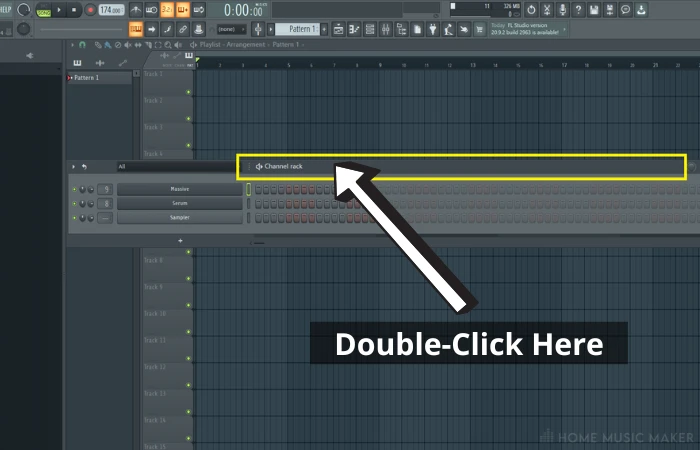
How Do I Add A New Channel Rack In FL Studio?
Depending on what works best for you, there are a few easy ways to add a new rack. Each method will take you to pretty much the same place, each highlighted in the image above.
Firstly there is the add button in your project toolbar at the top, where you will see a drop-down of all the plugins you can insert.
Secondly, within the channel rack itself is the + button.
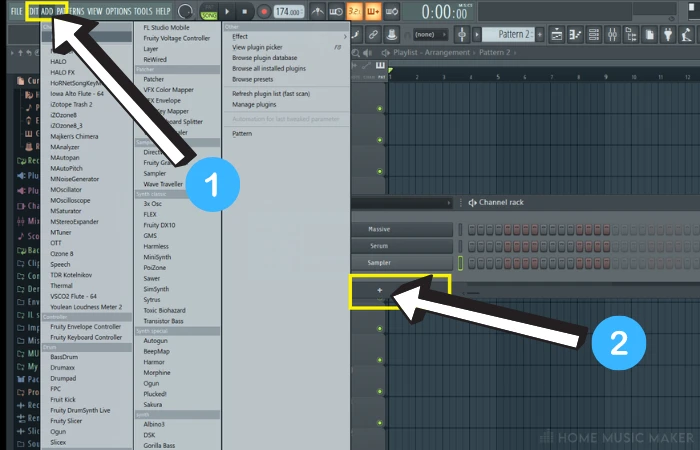
And lastly (but least used), you can right-click on any plugin currently in the rack and select insert. A window will also open up with your available list here.
NOTE: If you choose to go via the add button, bear in mind this will also display plugins that are used in your mixer as well, meaning they won’t be able to be inserted into the channel rack.
I recommend the + button as it only displays what can be used via your channel rack.
How To Change Or Replace A Channel Track?
A lot can be found out in FL Studio with the trusty right-click.
In this instance, using it on any of your current channel rack instruments or plugins gives you the option to replace it.
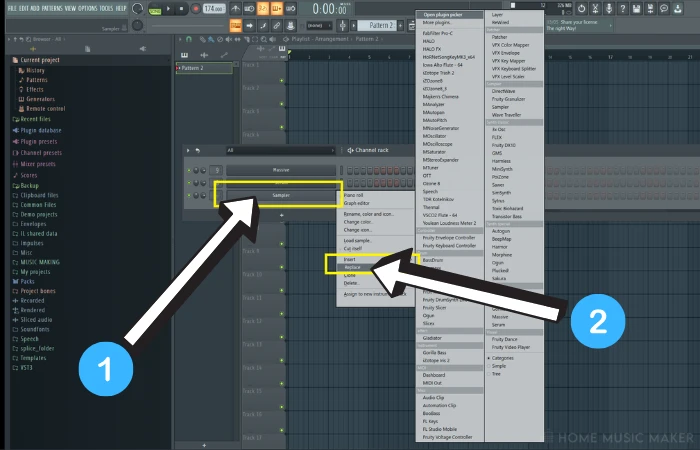
It is undoubtedly faster than having to delete and re-insert a new one!
How Do I Reset My Channel Rack? (Can’t See My Piano Roll Patterns)
I’ve had this question asked a few times over the years. It usually refers to the fact that not everything will be visible in the rack itself.
As you’ll see in the image below, none of my MIDI pattern data shows.
This is because FL Studio has swapped the view to audio only, usually because you’ve had an audio clip or sample open last.
Left-click the drop-down at the top of your rack and select ALL to bring them back.
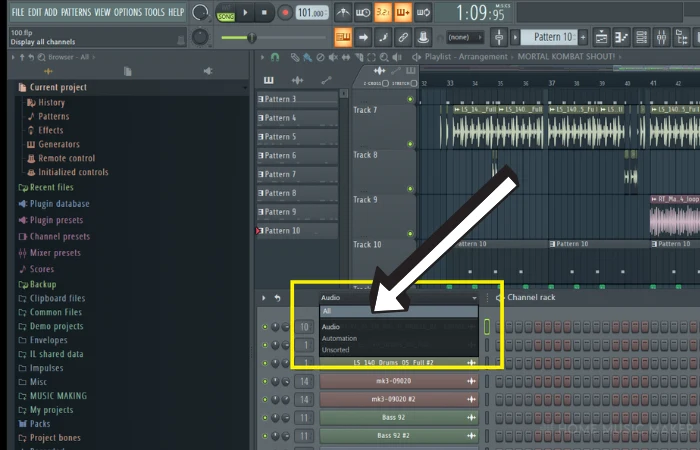
How To Remove A Channel Rack?
Right-click whichever channel you no longer want and look for the delete button. You’ll be prompted to confirm this as a failsafe – nothing worse than deleting the wrong thing!
Resizing The Channel Rack
Like most other windows in FL Studio, the channel rack can be resized to your liking. Simply hover your mouse cursor at the far right of the window until the arrows appear. Then left-click + drag to set your desired size.
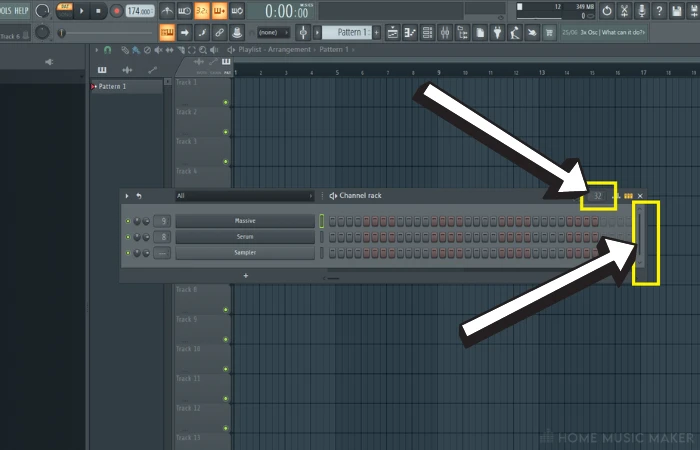
How Can I Copy And Paste Channel Rack Patterns in FL Studio?
Step 1 – Input MIDI data
Right-click on your plugin to select Piano roll and paint in some piano notes. I usually test tricks out in FL Keys.
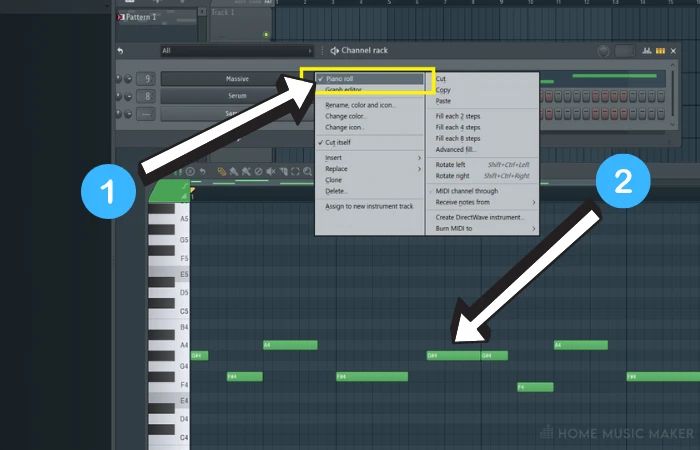
Step 2 – Select And Copy
Be sure to highlight the selected channel or track in your channel rack so that it glows green. Now hit CTRL+C on your keyboard to copy (COMMAND+C for Mac).

You can also cut and paste if you only need the new MIDI information to be on one plugin of your rack. Hooray for shortcuts!
Step 3 – Paste
Now highlight your chosen plugin or VST you want to paste into, and hit CTRL+V on your keyboard (COMMAND+V for Mac).

NOTE: If you select all your notes within the FL Studio piano roll and copy-paste, you will have to navigate into the destination piano roll for the selection to be pasted in. You won’t be able to use the highlighted green method.
How Do I Save A Channel Rack State In FL Studio?
What we will perform here is set up a template. This trick will apply to all aspects of your project (including all mixer settings).
Step 1 – Setup
In a new project, insert all the settings or files you wish to save – whether they are VST plugins, specific samples like kicks and snares, or even equalizer and post-processing effects on your mixer.

Step 2 – Save As Template
The location of your save can vary from computer to computer.
What you are looking for is the templates folder in the data subfolder of your FL Studio install.
They are usually as follows:
PC – C:\Program Files (x86)\Image-Line\FL Studio xx\Data\Projects\Templates.
Mac – ‘/Applications/FL Studio Mac Beta. app/Contents/Resources/FL/Data/Templates
Save your project inside this template folder with a name you can remember.
Step 3 – Open Your Template
Navigate to File > New from template > “your named template” and left-click to open.
This will now be the default open template each time you start a new project, with all your setup ready to go!
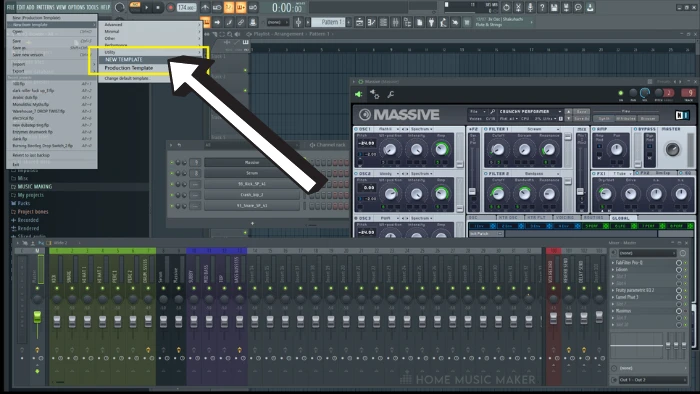
Related Questions
How Do You Solo A Track In FL Studio?
You will see the green light next to each function on your playlist, channel rack, or mixer channel. Right-click this to solo it, and once more will re-enable all sound.
How Do You Copy A Pattern In FL Studio?
Ensure you have your channel rack open first. To duplicate the entire pattern, hit CTRL+SHIFT+C / CMD+SHIFT+C (Mac). If you only wish to copy a single MIDI pattern, you can left-click it in the playlist view and left-click again in a new empty space to paste it.
Be sure to hit the drop-down arrow and select make unique if you wish to make changes just to the new one but using the existing data.
What If I Want To Leave Something On All The Time, Even When Soloing Something Else?
This one is super handy. Locate the green light of the selected mixer track/channel/clips and hold SHIFT+left-click. A locked icon will show in its place, and whatever it is set to (on or off) will remain regardless of muting other functions.
Jammed Some Awesome Melodies But Forgot What You Played?
An absolute lifesaver of a tip! Ensure the VST or plugin you were using is open/active. Next, go Tools > Dump score log to selected pattern > Choose an option from last 2 minutes – 30 minutes > open Piano roll to see all your MIDI data pasted in!
Sick Of Different Windows Being Hidden By Other Ones?
There are two ways around this one. Often I will detach a window, keeping it on top of my other ones. Select the window’s drop-down and select detached (D as a shortcut on your keyboard). Alternatively, you can close all open windows with F12 to keep things tidy.
For more on changing how things look, check out this guide on FL Studio layouts.

 Want to connect with other music producers for help and guidance?
Want to connect with other music producers for help and guidance?