KEY TAKEAWAYS:
Adjust MIDI note length and alignment in FL Studio using the Piano Roll Editor, Select tool, and Snap-To-Grid feature. Use Quantize for faster results in aligning notes. To adjust all the notes in a pattern, press CTRL/CMD + A to select all notes in a pattern. Then follow the same steps for a single note.
An Essential Skill In FL Studio
FL Studio’s note extension feature allows you to create longer sustained notes, adding depth and emotion to your music.
Quantization or manual alignment is crucial for engaging virtual instrument performances.
This article will show you how to extend a single note, multiple notes, all the notes in one chord, and all the notes in a pattern. Plus, we shall show you how to get all the notes in a pattern to be the same length.
We will also show you how to adjust the alignment of your notes in varying ways to achieve the sound you have in your head and add more variation to your music.
How To Extend Notes In FL Studio (Step-By-Step Guide)
First, we shall look at extending notes in FL Studio in general. We have set it out in a very easy-to-follow step-by-step guide for you.
Step 1: With the Draw tool, double-click on the MIDI pattern with the notes you want to extend. Performing this action will open up the Piano Roll Editor.

Step 2: Now, with the Select tool, click and drag your mouse over the notes in the pattern you want to extend. The selected notes will change from green to red, letting you know which notes are selected.
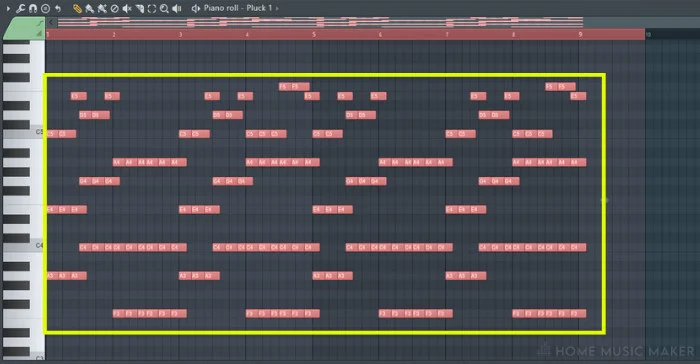
Step 3: To extend a note, click and drag the end of the note to the right. Dragging the mouse right will extend the notes, and dragging left will shorten the notes. All of the selected notes will follow this adjustment.
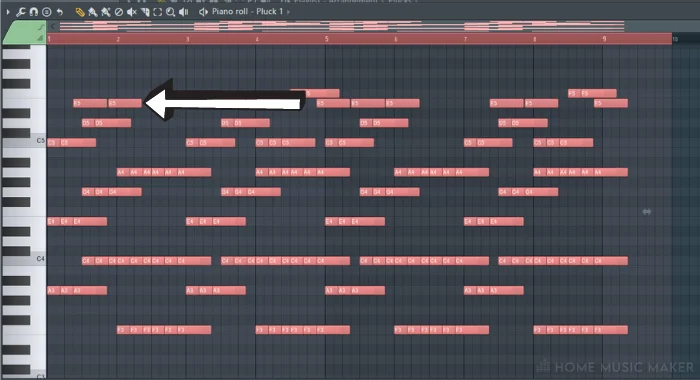
If you cannot extend or shorten the note to the specific length you want, this will be due to the Snap-To-Grid tool, which is the magnet button in the top right of the Piano Roll.
Click on this to define the increments you can extend and shorten notes by or to turn this feature off to freely move the notes. Doing this gives you more control over the length of your MIDI notes.
Pro Tip
To select all the notes in a pattern without dragging the Select tool over all the notes, you can press CTRL + A on Windows and CMD + A on Mac.
READ NEXT:
For more on changing MIDI notes, read our article on moving a group of MIDI notes in FL Studio.
How To Stretch All Notes In A Chord In FL Studio
You can extend all the notes in a chord quicker than the method described above.
Go to the right edge of one of the MIDI notes in the chord and press Shift while clicking and dragging the note length.
The length of all the notes in the chord will follow this change without having to select all the notes.
How To Make All Notes The Same Length In A Pattern
Sometimes, you want to have consistent lengths in MIDI notes. Whether using a MIDI keyboard or MIDI controller to record the MIDI notes or you want a change for stylistic reasons, this is a valuable tool to know. Luckily the solution is swift.
We shall use the Discard Lengths feature in the Piano Roll to achieve this.
Access this by going to the Piano Roll menu in the top left corner. The button, which is an arrowhead pointing right, is what to look for. Go to Edit and then click Discard Lengths.
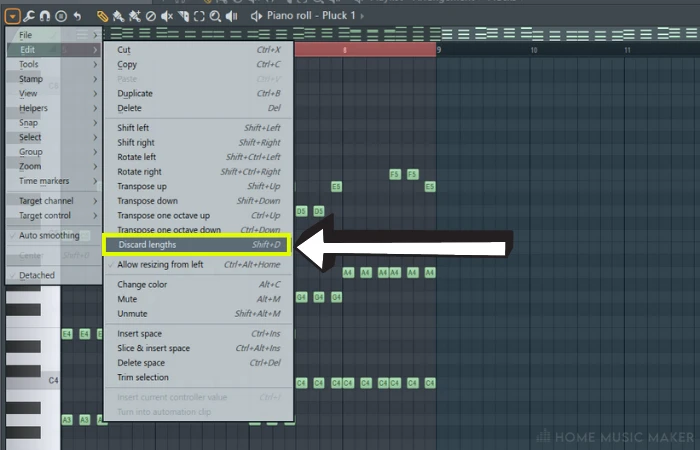
The other option is to press Shift + D to use this tool.
All of the notes in this pattern will now be the same length. From here, you can select all of the notes and drag them as before to get the length you want all of the notes to be, but they will all be the same still.
How To Align Notes In FL Studio
Now that you can change the length of the MIDI notes, it’s also essential to know how to align them. The alignment is where the notes fall on the grid. Of course, within this, there are different options.
Move Notes Manually
Moving the notes manually to align them gives you more control over the tiny details of their timing, but it takes a long time. Within this option, you can either have Snap-To-Grid on or off.
Doing this without the Snap-To-Grid feature allows you to place notes between defined increments. This way, you can add a more human feel to your programmed parts, as it will only have perfect timing sometimes.
I particularly enjoy doing this on hi-hats and snares to give the feel of a real drummer. You will find that this is very common in the Lo-Fi Hip-Hop genre.
Using the Snap-To-Grid feature, you can make moving notes manually much quicker. As mentioned, you can access the Snap-To-Grid menu by clicking on the magnet button in the top right of the Piano Roll.
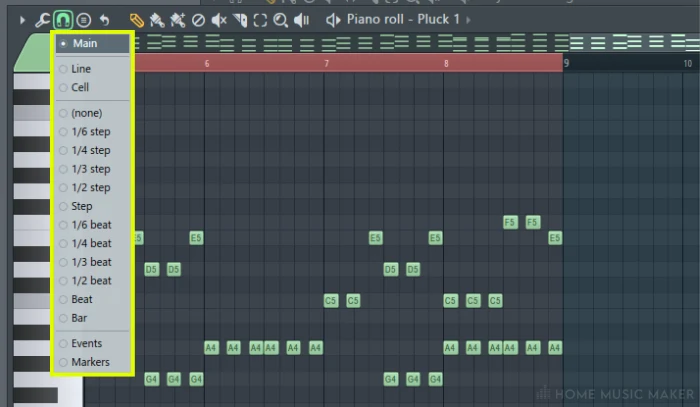
Choose the note or step size you want the grid to be at. Now you can move the notes around within these increments and be accurately on the grid.
Quantize
Quantizing is a feature in most digital audio workstations, such as Logic Pro and Studio One. Of course, FL Studio is no exception.
In the pattern that you want to quantize, click on the spanner icon in the top right corner of the Piano Roll. You can choose Quantize from here, the option with the most parameters and control.
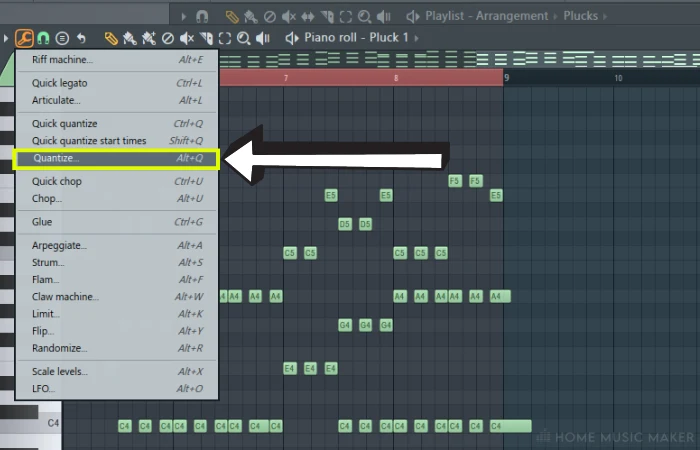
Alternatively, press ALT + Q on Windows or Option + Q on Mac to load the quantize window.
There are a few options here, so let’s go through them.
- Start Time: The percentage of quantization on the start time of the notes.
- Sensitivity: This parameter allows you to choose how out of time a note has to be quantized.
- Duration: The percentage of quantization on the duration of the notes. A drop-down menu is next to this to define the duration that the note is quantized.
- Levels: The quantization percentage of other note properties, such as velocity.
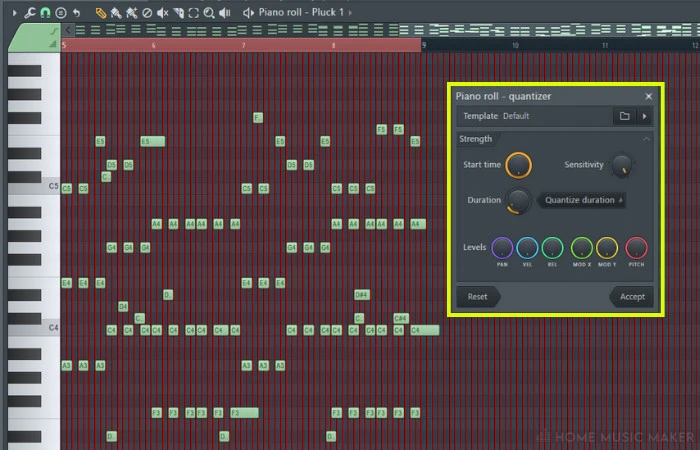
Quantizing is a much quicker option than manually moving all the notes. You may want to move some notes after the fact manually, but when used correctly, quantizing does most of the work for you.
READ NEXT:
For more on this tool, check out our guide on quantizing in FL Studio.
Related Questions
What Are Some Techniques For Creatively Extending Notes In FL Studio?
Pitch Bend: The pitch bend function can smooth pitch transition while extending a note.
Vibrato: Apply a slight vibrato effect to the extended note to add texture and movement.
Reverse: Reverse the extended note for a reverse reverb effect or to create a reversed melody.
Reverb: Apply a reverb effect to the extended note to create a sense of space and depth.
What Is The Maximum Length For A Note In FL Studio?
While there is technically no hard limit on the length of a note in FL Studio, the time signature ultimately determines the maximum length, the project’s tempo, and any adjustments made using the note length function.
What Is The Difference Between Extending A Note And Using A Sustain Pedal In FL Studio?
Extending a note in FL Studio means increasing the duration of a note by changing its length in the Piano Roll Editor or using automation.
On the other hand, using a sustain pedal in FL Studio means holding all the notes played until releasing the pedal without changing the note length.
How Do I Create A Fade-Out Effect On An Extended Note In FL Studio?
We will achieve this using automation of the channel volume.
In the channel rack, locate the channel associated with the note you want to fade out. To the channel’s name’s left are two small knobs. The second of these is the channel volume.
Right-click on this and select Create Automation Clip. You will then see the automation clip appear in the playlist.
Find where the note is in the arrangement and create a point on the automation clip where you want the fade-out to start by right-clicking the automation line. Do the same for where the end of the fade-out will be and drag it down.
Repeat these steps to fade the volume back up.
Adjust the curve of the automation to your liking. You can do this by clicking and dragging the smaller points between the larger points. The curve will allow you to control the speed of the fading.
What Are Some Creative Ways To Use Note Extension In FL Studio?
Create tension: Extending a note beyond its natural length can create tension in your music. Uses for extending the note in this way include building up to a climax or adding suspense to your music.
Add depth: Extending a note can add depth to your music. This technique works particularly well with sustained notes like string or pad sounds. Extending the note can create a sense of space and atmosphere.
Add variation: You can add variation to your music by extending notes differently. For example, you could extend some notes by a few beats while others by just a fraction. This variety can add a humanistic feel to your programmed instruments.
READ NEXT:
Now that you can manipulate MIDI notes better, you will need to learn how to save them. Look at our article on how to save patterns in FL Studio to not lose all your hard work.

 Want to connect with other music producers for help and guidance?
Want to connect with other music producers for help and guidance?