To use a MIDI keyboard controller in REAPER, connect the device to your computer and install the necessary drivers. Next, select Options>Preferences>MIDI Devices and enable the input and output for the device. Finally, you can insert a new track into your project and select the correct MIDI input.
Using A MIDI Keyboard In REAPER
A MIDI keyboard is an essential piece of equipment in any modern music producer’s toolkit. A MIDI keyboard allows you to play VST instruments and produce music much more effortlessly than without one.
Without a MIDI keyboard, producing will be more tedious and much less musical.
Sometimes, it can be tricky getting a MIDI keyboard controller connected to your computer and working correctly, but just be patient! You can get it done.
In this step-by-step guide, I will show you how to use a MIDI keyboard controller in REAPER.
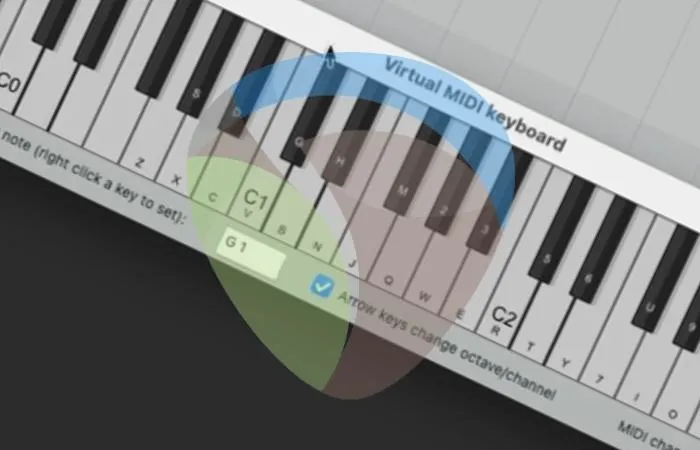
What You Will Need
Here’s a list of everything that you will need to follow this tutorial:
- REAPER DAW (Digital Audio Workstation)
- MIDI keyboard controller/MIDI controller
- VST instrument to use
Step One – Connecting Your MIDI Device
The first step for using a MIDI keyboard controller in REAPER is connecting the device to your audio interface or computer. If your device has USB MIDI outputs, I recommend using this method of connectivity rather than the 5-pin MIDI method. I find it much easier to connect a MIDI keyboard this way.
To connect your device to your computer, use a USB MIDI cable and plug it into your MIDI keyboard first and then a USB input on your computer.
If your device does not have a USB MIDI output and only has a 5-pin MIDI output. In that case, connect it to your audio interface by plugging the correct MIDI cable into your MIDI keyboard first, followed by a 5-pin MIDI input on your audio interface.
Now that your MIDI controller is connected correctly, we can move on.
Looking for an excellent little MIDI keyboard that doesn’t break the bank? Check our top pick here.
Step Two – Configuring Your Settings
The next step for using a MIDI keyboard controller in REAPER is configuring the settings in the Preferences menu. To do this, select Options>Preferences>MIDI Devices.
Once this menu is open, locate your MIDI device, right-click it, and select Enable input. Before you close the window, select Enable output as well.
You can also use this window to change many other MIDI settings, but we won’t be looking at those in this tutorial.
You can skip this step if you are using a MIDI device with the 5-pin connectivity method.
Check the following article if you are getting no sound from your REAPER MIDI keyboard.
With your MIDI settings correctly configured, you are one step closer to using your MIDI keyboard controller in REAPER!
Step Three – Inserting a Track/Setting an Input
Now that our MIDI keyboard controller is connected and our MIDI device settings are where they need to be, we can insert a new track and select the correct MIDI input.
To do this, double-click the track window on the left of REAPER to add a new track. Once you have done this, you can open the input selection window on that track and choose your MIDI device’s input or all MIDI Inputs. Either one of these options should work.
With our track inserted and our input selected, let’s move on.
Step Four – Using Your MIDI Keyboard Controller
The final step for using a MIDI keyboard in REAPER is inserting a VST instrument that you want to use and arming the track to record.
For this tutorial, I will be using ‘Spitfire: Cimbalom’, but if you have followed these steps correctly, you can use any MIDI VST instrument that you want.
Once you have inserted your VST instrument, arm the track to record, and you are ready to go.
I hope that this tutorial has been helpful for you and that you will now be able to easily use a MIDI keyboard in REAPER!
Virtual MIDI Keyboard
One last thing that I want to go over with you is the virtual MIDI keyboard. In REAPER, you can use the virtual MIDI keyboard to play and record with VST instruments even if you do not have a MIDI keyboard device.
To use the virtual MIDI keyboard, follow the steps in this article and make sure to select either Virtual MIDI keyboard or All MIDI Inputs for the input of your track.
Once you have done this, select View>Virtual MIDI Keyboard, and the keyboard will open up. With the virtual MIDI keyboard, you can use your computer’s keyboard to record with VST and sampled instruments.
This will definitely come in handy for you if you are a music producer who cannot afford a MIDI keyboard/MIDI controller.
Related Questions
Do You Absolutely Need a MIDI Keyboard to Produce Music?
No, there are still ways to produce quality music without having a MIDI keyboard at your disposal.
However, having a MIDI keyboard allows you to play VST instruments. It will make producing music much easier and more enjoyable.
For a closer look at this topic, check out this article!
What Is the Easiest Way to Connect a MIDI Keyboard to Your Recording Rig?
In my opinion, the easiest way to connect a MIDI keyboard to your recording rig is by using a USB MIDI cable and plugging it directly into your computer.
Another option is using a 5-pin MIDI cable and connecting the MIDI device to your audio interface. However, this method is not as easy as using a USB MIDI connection is.
Can You Use Your Computer’s Keyboard as A MIDI Keyboard In REAPER?
Yes, REAPER has a ‘Virtual MIDI Keyboard’ feature that allows you to play with and record VST instruments.
To open the virtual MIDI keyboard, select View>Virtual MIDI Keyboard. Once you have opened the keyboard, you can use it to play and record VST or sampled instruments.
If I Can Afford a MIDI Keyboard, Do You Recommend That I Get one?
Yes, if you can afford a MIDI keyboard controller, even if it is just a cheap one, I absolutely recommend that you get one. Producing music without a MIDI keyboard is very painstaking and can take a lot of the joy out of it.
A MIDI keyboard will also help you learn musical notation and music theory since MIDI keyboards have the same layout as piano keyboards.
How Do You Open the MIDI Editor In REAPER?
To open the MIDI editor in REAPER, all you have to do is double-click a MIDI item that you want to edit.
Once the MIDI editor is open, you can use it to quantize MIDI notes, adjust their velocity, change their length, etc. The MIDI editor is a vital function within REAPER for recording MIDI instruments.
Can You Use a MIDI Keyboard for Live Performance?
Yes, you can use a MIDI keyboard for live performance and studio work. However, you will need to use it in combination with a computer of some type.
This is because MIDI data does not make any audio unless it is being run through a VST or sampled instrument.
What Does DAW Stand For?
DAW stands for Digital Audio Workstation. A digital audio workstation is a computer program for music production such as Logic, Pro Tools, Ableton, Studio One, FL Studio, etc.
Does REAPER Have a Synthesizer?
Yes, REAPER does have a basic synthesizer plugin.
However, ReaSynth is not a particularly good or helpful synthesizer plugin. I never find myself using it in my productions.
Where Can You Find Free VST Instruments for REAPER?
My favorite sources for free VST instruments are the LABS collection from Spitfire Audio and Komplete Start from Native Instruments.
Not only are these virtual instrument bundles completely free, they are also incredible. They include a ton of different sounds that you can use in your tracks!
Does REAPER Come with Any Plugins?
Yes, thankfully, REAPER includes a complete collection of plugins that you can use.
This collection not only includes standard plugins such as EQ, compression, saturation, reverb, delay, etc., but it also has many other more unique effects that you can use to enhance your mix.
While REAPER does have an entire collection of mixing and mastering plugins, it, unfortunately, does not feature any VST instruments.
Click here to learn how to record MIDI in REAPER.

 Want to connect with other music producers for help and guidance?
Want to connect with other music producers for help and guidance?