Recording music is fun. Dealing with software errors- not so much!
Many Studio One users share the same frustration summed up in a single sentence – “Studio One Has Failed To Open Speakers.”
But why has studio one failed to open speakers? and how can you address this issue?
Luckily, this problem is usually a quick and easy fix.
Let’s explore how you can handle it.
Why Do I Get “Studio One Has Failed To Open Speakers” Error Message?
99% of the time, the main issue here is your audio driver.
It has either malfunctioned or got confused by another program you’re running alongside, Presonus Studio One.
In a rare case, your audio interface could be the problem. It could have broken down, but that’s highly unlikely since they’re usually very well-built.
Another common reason for this error message to pop up is a lack of specific software updates.
Some audio interfaces require some additional programs alongside your regular driver to be fully functional.
We’ll go through this in more detail later on.
How To Fix It?
Update The Driver
Since this is first and foremost a driver issue, you should try and do a clean installation of new drivers. This means uninstalling all the previous instances and replacing them with updated ones.
If you don’t like getting too technical about troubleshooting problems like these, you can also uninstall Studio One and reinstall it together with new drivers.
If there has been a bug in either of the two, this should resolve the issue.
Also, consult your audio interface’s manual if you need to install some additional software.
A lot of AudioBox USB users report having this issue because they haven’t installed Universal Control. That’s a little piece of software that is needed for the device driver to work correctly.
Close All Programs Before Opening Studio One
This issue often occurs when you run several programs that use different drivers on your system.
For example, your browser may use another driver than the DAW, and your I/O sound setting may get all mashed up as a consequence.
Try closing all programs that emit any sound and try reopening Studio One.
This is especially true if you happen to use speaker calibration software like Sonarworks.
Setting all your programs to a single audio source (preferably your audio interface) should solve the problem.
Additionally, if you’d like to minimize the chances of ever getting the same pop-up message again, there’s a little trick.
Head over to Control Panel > Sounds > Playback.
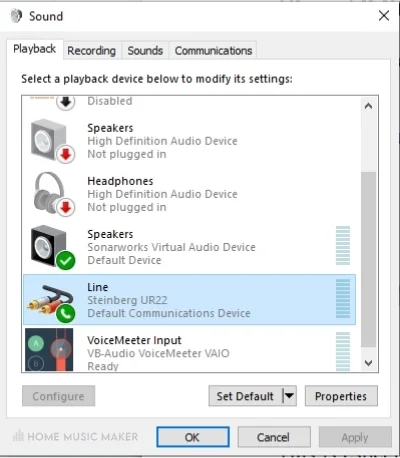
At this point, select your audio interface (1) and click Properties (2). Click the Advanced tab (3) and ensure that the “Allow applications to take exclusive control of this device (4)” box is ticked.
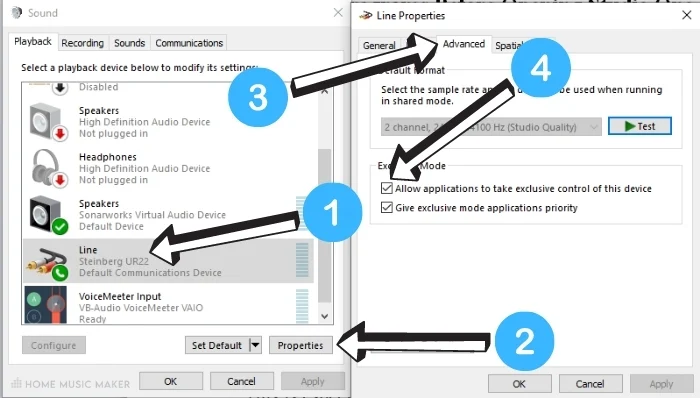
Make Sure You’re Using The Correct Audio Driver And Routing
Sometimes, Studio One may not load the correct driver straight away once you open it.
This is another quick fix – go to Studio One > Options (1)> Audio Setup (2), and under Audio Device, select the dedicated ASIO driver (3) of your audio interface.
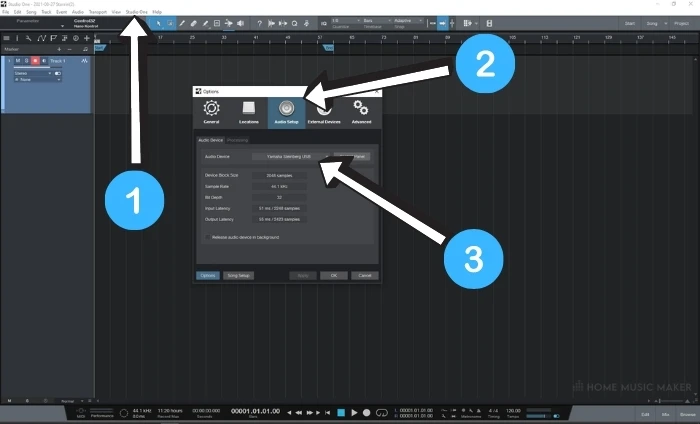
As a precaution, also try changing the buffer size and sample rate for a while.
You can change it back to whatever feels right afterward.
If you stop getting the error upon initializing Studio One, but for some reason, you get no audio playback or any reading on the input meter from your input device, you might have a routing problem.
If you are using AudioBox, you can choose a template specifically designed for that interface when creating a new song.
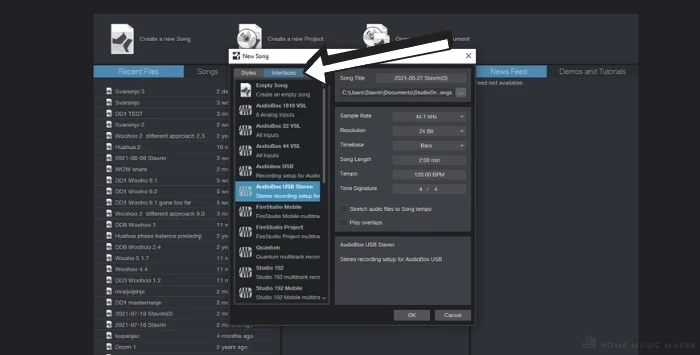
Choose whichever one is suitable for your needs, and everything should be set up in terms of routing to start recording immediately.
If you’d like to do routing yourself, you can do so by heading to Studio One > Options (1) > Song Setup (2) at the bottom left corner > Audio I/O setup (3) and configure your input and output device (4) that way.
You’ll know that a channel is active by indicating blue light.
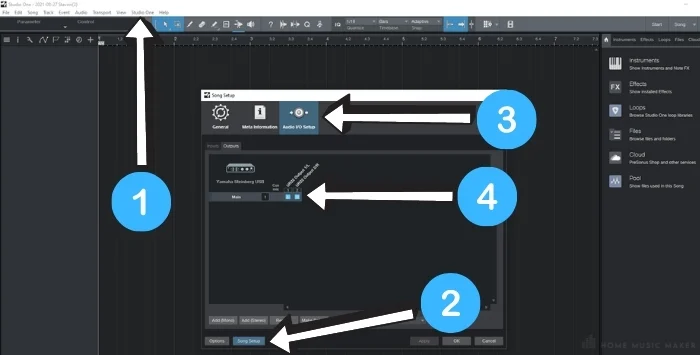
FAQ – Why Has Studio One Failed To Open Speakers??
I’ve tried all of the above, and nothing works. What should I do?
If a complete reinstallation and all of the suggested tips don’t work, it’s advisable to contact Presonus support. There’s probably a problem deeply rooted in your sound system setup that needs manual input from a professional to get fixed. You can perhaps try borrowing a different sound card from a friend and see if that solves the issue.
I’ve chosen the right song template but still get no input signal. What’s the problem?
Make sure that the correct audio input is assigned to a selected channel in Studio One. If you have two microphone inputs (Input L and Input R), make sure that the one you’re plugged into is the same one selected on the channel’s input.
Is it advisable to run multiple audio drivers on your system?
Running multiple drivers has been significantly easier on Windows 10 since, with a single click, you can scroll between all of them. If you are well versed in software issues, I suggest having at least two different drivers installed. Otherwise, it’s better to keep it simple and only use the one that comes with your audio interface.

 Want to connect with other music producers for help and guidance?
Want to connect with other music producers for help and guidance?