The “Studio One Failed To Open Microphone” error message usually indicates a problem with outdated or corrupted drivers. A clean installation of up-to-date drivers should clear the issue in most cases.
Nobody likes error messages – even less so when you’re unable to fix the issue.
If you happen to get one saying that Studio One failed to open the microphone, fear not – the solution is usually simple and quite effective.
Let’s take a look at how you can handle the issue.
Why Do I Get “Studio One Failed To Open Microphone” Error Message?
It’s important to note that this error message only happens with USB microphones.
In most situations, it indicates that something is wrong with either the driver or the way Studio One looks for new devices that are plugged in.
There’s also a slight chance that your USB port is either damaged or that the drivers in charge of the USB connection are corrupted.
Another rare problem could be that some USB microphones are not “plug and play,” so in that case, the device itself won’t automatically install all the necessary drivers. You’ll need to download and install them manually.
How To Fix The Problem?
Update the driver
Considering that this problem is primarily due to software issues, the first thing to check out is whether your drivers are up-to-date or not. It’s even advisable to update all the major drivers that have anything to do with audio or USB.

If you don’t mind spending a bit more time on it, you can even do a clean install of drivers.
It is a bit more hassle, but it can pay off as you’ll either resolve the issue or write off a significant problem on all the possible ones.
When clean drivers don’t do the trick, perhaps you could even consider reinstalling Studio One. However, this should be at the bottom of the list of priorities as you risk losing valuable files like channel and plugin presets.
You should also consider whether your USB microphone might need some manual push for its drivers as I’ve briefly mentioned earlier.
While almost all newer USB gadgets automatically install the necessary drivers, this may not be the case for your mic.
In that case, head over to the manufacturer’s web page and search for drivers there.
Reconfigure Devices In Studio One
If drivers don’t seem to be the root cause of the problem, you can perhaps find the solution inside the Studio One under the “External Devices” tab.
Head over to “Studio One” at the top of the screen, and under “External Devices,” click “Reconnect” at the bottom right corner of the pop-up window.
This should force Studio One to redetect any MIDI or audio device you have plugged in.
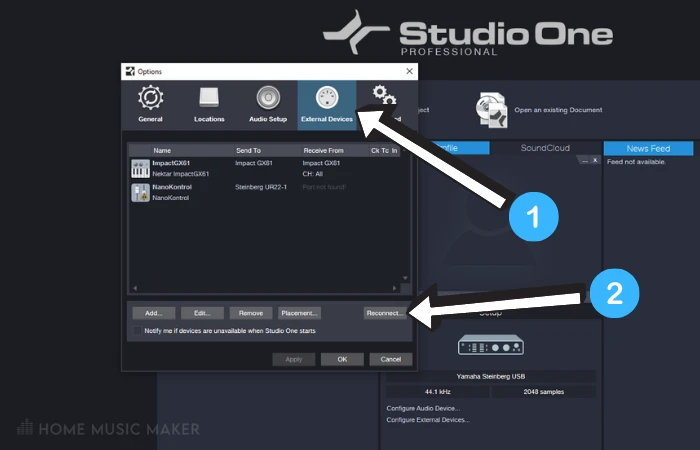
Setup Your Windows PC Audio Settings
If you’re using a Windows PC operating system, you should check out whether or not your USB microphone is actually enabled.
Go to “Control Panel” and click on “Sound.”
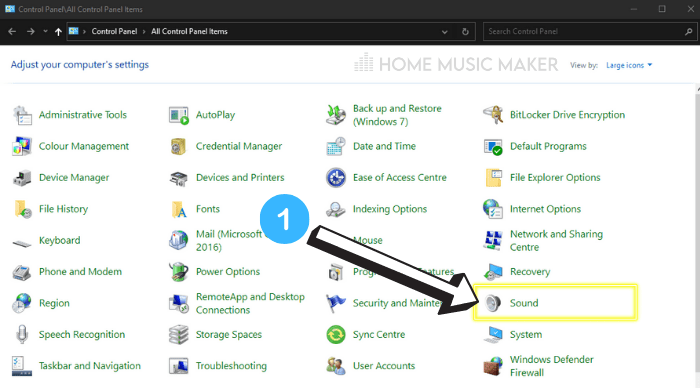
You’ll be led to a pop-up window where you can see all of the devices (enabled or disabled) currently running on your system.
After clicking the “Recording” tab, right-click on the USB microphone (the manufacturer’s name and model will usually display it). If it is disabled, enable it.
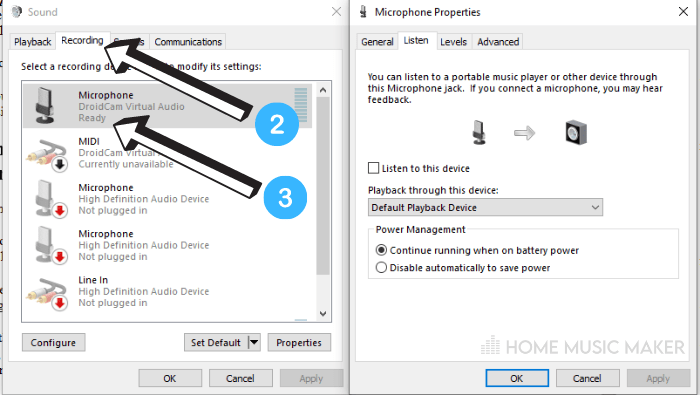
Otherwise, you can double click the USB mic and check out if you’re getting any signal out of it inside the microphone properties tab. Go to “Listen,” check the “Listen to the device” box, and start talking into your mic.
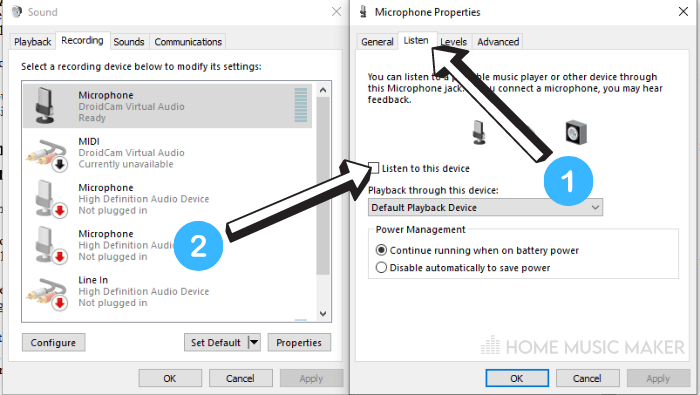
If you’re not getting any sound, there could actually be problems with the mic itself.
Additionally, you can set the desired microphone to be the default recording device by right-clicking on it and selecting that option from the drop-down menu.
Setup Your Mac Audio Settings
If you’re using a Mac, you can go to “Sound” settings in your system preferences and, under the “Input” tab, see all of your connected devices, including your microphone. Here you will be able to instantly check if the mic is picking up any signal and adjust its input levels.
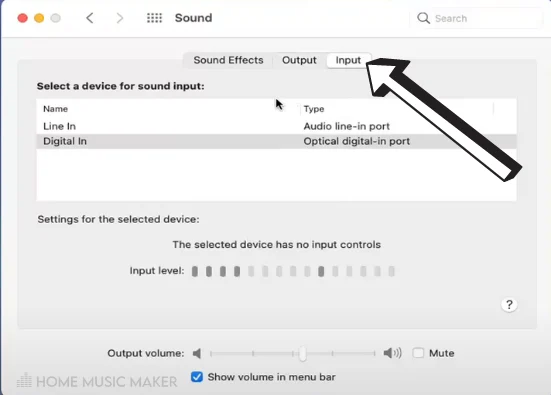
If you’re getting a reading on the volume bar, you may want to check if Studio One has permission to use your microphone. In your system preferences, go to “Security & Privacy,” and under the “Privacy” tab, make sure that Studio One is checked on the list of allowed programs.
If All Else Fails
If none of the mentioned suggestions solve your problem, the only thing left is to test the microphone itself. If you have the option of borrowing any USB mic, try it out and see if Studio One still doesn’t recognize it.
If everything works fine, your mic could have been damaged or faulty.
Related Questions
How to Know if Your Microphone Is Not Working?
Most will have a direct monitoring feature if you have an audio interface. This allows you to bypass your computer settings and hear if the microphone picks up any sound. If even after this you can’t hear anything, there’s a big possibility that your microphone doesn’t work properly.
If you do not have an audio interface, you can go to sound options and click on “Listen to this device.” This way, you can determine if you get any readings on the volume bar.
Why Is Studio One Not Recognizing Your Audio Interface?
This can either mean that your drivers came corrupted or that your audio interface stopped working.
Why Can You See the Readings on A Volume Bar but Still Not Hear Anything in Studio One?
If this is the case, your output device is probably not configured correctly. Once you properly route your output stereo channel, you should get sound coming through your speakers.
Why Use a USB Mic Over a Regular Mic?
USB mics are great if you do not have an audio interface or another microphone preamp. If you’re doing some smaller voiceover projects, it’s pretty convenient as you’ll have minimum noise and no latency without spending additional money on studio gear.
What Is the Difference Between Presonus Studio One Artist and A Studio One Professional?
The most significant difference between the two is how much content you get. A pro version will get you more advanced features, plugins, and sample and loop packs.
Final Words
The issue of Studio One failing to recognize your USB microphone is primarily a software issue that usually gets resolved once you update the drivers or make minor adjustments in your general sound settings.
Suppose none of the procedures described here work. In that case, there’s a big chance you have a microphone issue as it’s a pretty specific problem. There’s not much you can do about it without replacing your mic.
Looking to fix other issues? Check out the following article on why Studio One has failed to open speakers.

 Want to connect with other music producers for help and guidance?
Want to connect with other music producers for help and guidance?