To change the MIDI note color, go to the drop-down arrow > Edit > Change Colour in the Piano Roll view. This will bring up the color wheel, allowing you to select any color for your notes.
Pimp My DAW!
Everyone loves to customize in music production and make things their own.
Whether you want to group all your drums to a channel and color code them, pick a color just for a synth in the pattern list, edit the step sequencer, or even set all your MIDI notes to be pink by default, it’s all available within the parameters of FL Studio.
Read on, and I’ll show you some methods to set up and change note color in your Piano Roll, along with some tips and tricks to customize your workstation faster.
Change Notes Color Step-By-Step
Step 1 – Create Notes
Open up your FL Studio Piano Roll (Hotkey F7) with FL Keys and place some notes in.
By default, these will show as green.

Step 2 – Highlight/Select All Notes
Hit CTRL/CMD + A to highlight the whole selection of notes.
Step 3 – Palette
Once selected, hit the drop-down arrow in the Piano Roll window and go to View > Note Colors > Edit Palette
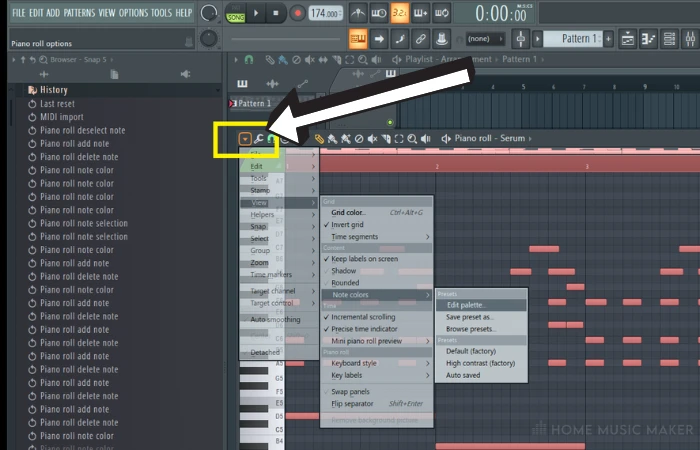
You will see the image below.
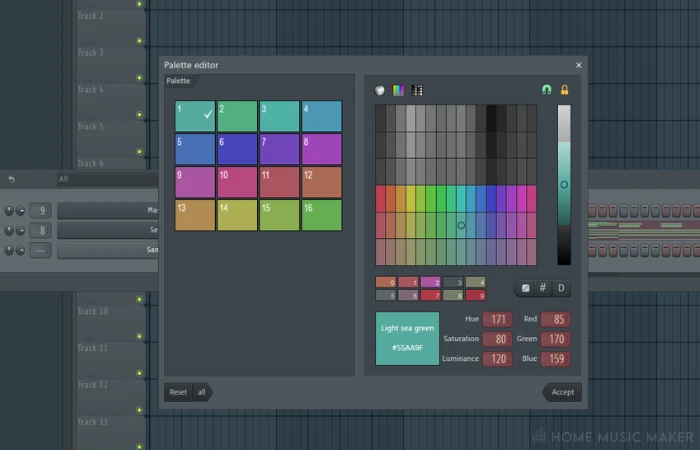
From here, you can set and choose any variation of color available.
Hit accept to see your new color scheme!
One thing to note here is that in the palette view are, 16 options shown. These are your go-to colors which can also be arranged to your liking (great if you want higher register/varied velocity notes to show differently to your bass, for example).
Your custom palette is accessible with just two clicks – see below:
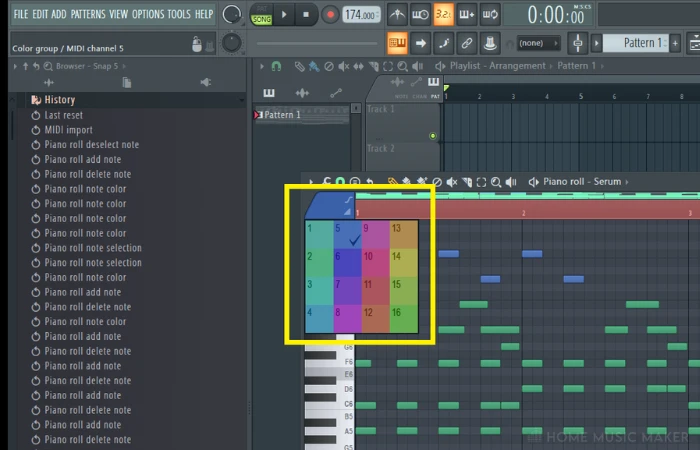
As you can see here, I have selected a different color to designate a different register of notes; handy!
Can You Change Multiple Note Colors All At Once?
Rather than individually placing notes of your new color choice, you can hit CTRL/CMD + A to select all the notes in your Piano Roll and follow the above process to change all of them together.
How Do I Reset The Color To Default?
Nothing worse than playing around with schemes and then saving them without knowing how to turn them back!
Step 1 – Open Colors
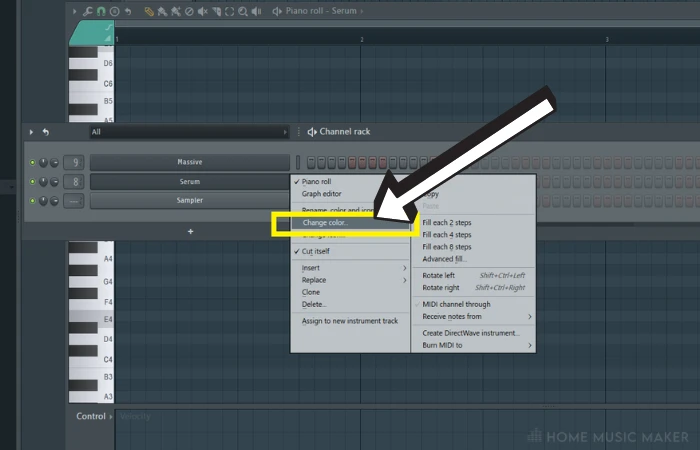
On whatever tab, pattern, channel, track, etc., you’re working on, right-click > change color to bring up the palette.
Step 2 – D
What you’re looking for here is the letter “D,” meaning default.
The below image shows where it is on FL Studio versions 20.1 or higher.
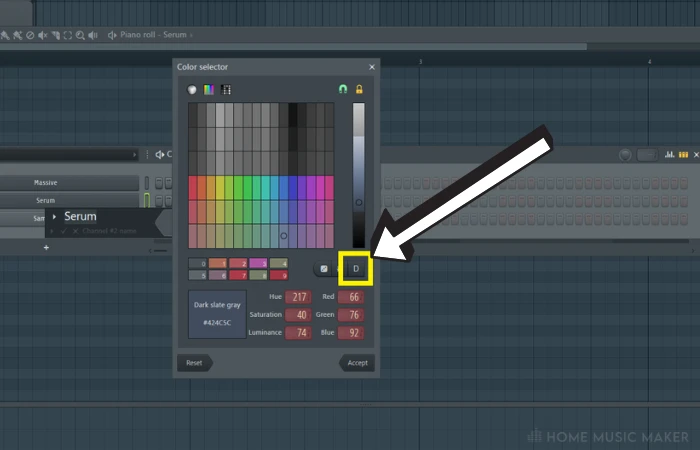
Note: Previous versions of FL Studio require you to find the “D” in the bottom-left of the color scheme, as below:
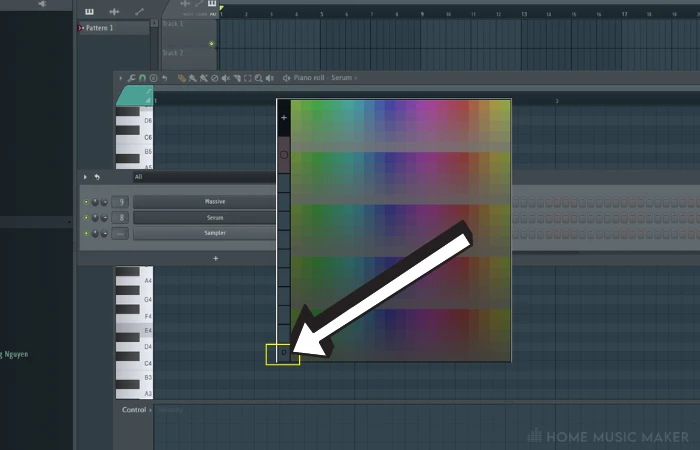
Can I Customize Colors Elsewhere In FL Studio?
FL Studio can color code your mixer channels, different synths in your pattern list, audio clip waveforms, and more!
I always encourage people to explore their DAW (Digital Audio Workstation)and see what they come up with because there is so much in each one. I’m always learning, even with my years of experience.
Try right-clicking any track, sample, waveform, channel, or pattern and playing with your color scheme. This can be super helpful to group percussion or pads to one set and drums and bass to another.
These can then be linked to your mixer.
Related Questions:
How Do You Change Your Theme In FL Studio 20?
Traditionally you couldn’t edit your overall theme in FL Studio. However, just this year, Image-Line released a built-in beta that has this feature!
If you want to try it out, search FL Studio 21 Beta No. 7 and install it.
Once open, go to Options > General Settings > Scroll down to “Themes” and have some fun!
Can You Change The Color To Black?
Despite what many people online will say (and the fact that black is not locatable in the color palette), you can technically set your color to black, white, or even gray!
Once in your color pallet, look for the # symbol. This is where you can manually type the HEX code for the said color.
Here’s some for you:
– Black – #000000
– White – #ffffff
– Dark gray – #4d4d4d
– Light gray – #7a7a7a
How Do I Highlight A Specific MIDI Note But Not All Of Them?
I use this a lot, especially for moving specific notes up in scale or repeating over a particular song section.
Hit SHIFT+E (sometimes just E), and your cursor will turn to the selector tool. From here, you can left-click and drag over your chosen notes to select them and copy and paste as you like.
Check out this article for a deep dive into FL Studio skins.

 Want to connect with other music producers for help and guidance?
Want to connect with other music producers for help and guidance?