To change your REAPER theme, all you will usually have to do is download a new theme and then drag and drop it into REAPER. An excellent place for you to find some of the best REAPER themes is under the ‘RESOURCES’ section on the REAPER website.
REAPER Themes
Changing your theme in Cockos REAPER will alter the appearance of the DAW (Digital Audio Workstation).
Using a custom REAPER theme instead of the default theme can help to improve your workflow and make your time working on a track more enjoyable.
Although REAPER only comes with a few basic themes downloaded, there are plenty of places that you can go to find a wide variety of different REAPER themes.
In this in-depth guide, I will show you where to find the best REAPER themes, how to install them, and some of my favorites!
The Place To Go For REAPER Themes
In my opinion, the absolute best place to go for anything related to REAPER themes is the REAPER website under the ‘Themes’ tab in the ‘RESOURCES’ drop-down menu.
This section has tons of different REAPER themes for you to browse through and try for yourself and information on each one. This has always been my go-to destination for different REAPER themes.
Go ahead and check it out!
You can also use the REAPER blog to find information on the best REAPER themes and interact with the community.
Installing A REAPER Theme
As I mentioned earlier in the article, installing a theme in REAPER should be as easy as downloading a new theme and dropping it into the REAPER DAW.
Just ensure it is a .ReaperThemeZip type file.
However, suppose the theme you want to download is a different file format, or you are experiencing other issues. In that case, there may be a few extra steps.
These extra steps may include:
- Downloading additional components such as a unique font
- Setting up some kind of installation path on your computer
- Carefully following the developers’ instructions
If you go through these additional steps and are still experiencing issues with installing a REAPER theme, consider reaching out to the developer or other community members.
Changing Your REAPER Theme
Changing between the different REAPER themes installed on your computer is very easy.
To view and switch between your installed themes in REAPER, simply go to ‘Options’ and scroll down to ‘Themes’. As you hover over this option, you will see a list of your different REAPER themes that you can choose from.
The REAPER Theme Adjuster
One incredible feature that REAPER added in the V6 update is the ‘Theme Adjuster’.
The theme adjuster allows you to create a custom theme in REAPER by changing the color scheme, lighting/exposure settings, etc., of any theme.
To access the ‘Theme Adjuster’ in REAPER, click ‘Options,’ scroll your cursor down to ‘Themes,’ and select ‘Theme Adjuster’ with your cursor.
Once you have opened up the ‘Theme Adjuster,’ you can start editing a theme to make your own custom theme!
I want to show you some of the incredible features of the ‘Theme Adjuster.’ [6.ThemeAdjuster]
Keep In Mind
There are a few things to keep in mind for someone looking to change their theme in REAPER.
The first thing to pay attention to is whether a developer designed a REAPER theme for one monitor or two monitors. Different themes work best with different setups. If you do not think about this while browsing themes, you might experience compatibility issues with your system.
The other thing to keep in mind is that while most REAPER themes will be as easy to install as dragging and dropping them into REAPER, the installation process for some themes will be a bit more tedious.
For example, some themes will require you to download not only the theme but also some customized fonts and other components.
If this is the case, stay calm and follow the developer’s instructions, and you should be just fine!
My Favorite Themes
I want to take a bit of time to show you some of my personal favorite themes in REAPER!
Flat Madness Theme
This first theme that I want to show you is my personal favorite and the one I am currently using in REAPER!
It’s called Flat Madness, and you can find it on the REAPER website.
The main things that I love about this REAPER theme are its seamless installation, simple layout, and beautiful design.
Imperial Theme
This next theme I want to share with you is The Imperial Theme, and White Tie develops it.
The developers designed this stunning theme after vintage analog gear, and it gives REAPER a classic yet sleek appearance.
Unfortunately, this theme is mainly for users with large or multiple monitor setups, so it might not suit everyone!
As you can see, my monitor in my studio is not quite big enough to support this theme properly.
ReaLax Extended Theme
This final theme that I want to show you all is ReaLax Extended, and you can also find it on the REAPER website.
I enjoy this theme because of its pleasant design and user-friendly functionality.
Related Questions
Why is REAPER always written in all caps?
REAPER is always written in all caps because it’s an acronym that stands for Rapid Environment for Audio Production, Engineering, and Recording.
Which REAPER theme do you use?
The REAPER theme that I am currently using is Flat Madness.
Flat Madness features a simple design that is also very easy on the eyes, so I am currently using it!
Is there a Pro Tools theme for REAPER?
Yes, there is an Avid Pro Tools theme for REAPER.
Although this theme causes REAPER to look like Pro Tools, it will not affect REAPER’s functionality.
Is REAPER a customizable DAW?
Yes, REAPER has many different features that help to make it an extremely customizable DAW.
Some of these features include changing its visual appearance, rearranging its toolbars, and program shortcuts to help improve your workflow.
What makes a REAPER theme good?
In my opinion, the things that make a theme for REAPER good or bad are how it affects your workflow and how it looks.
If a REAPER theme helps to improve your workflow and is also easy for you to look at, chances are, it’s pretty good!
Wrapping It Up
As I have shown you in this article, changing your REAPER theme is a great way to customize your DAW and improve your workflow.
An excellent place for you to go if you are looking to find the best REAPER themes is the REAPER website under the ‘RESOURCES’ section.
Do you want to learn more great tips? Check out our guide on how to fix latency in REAPER.

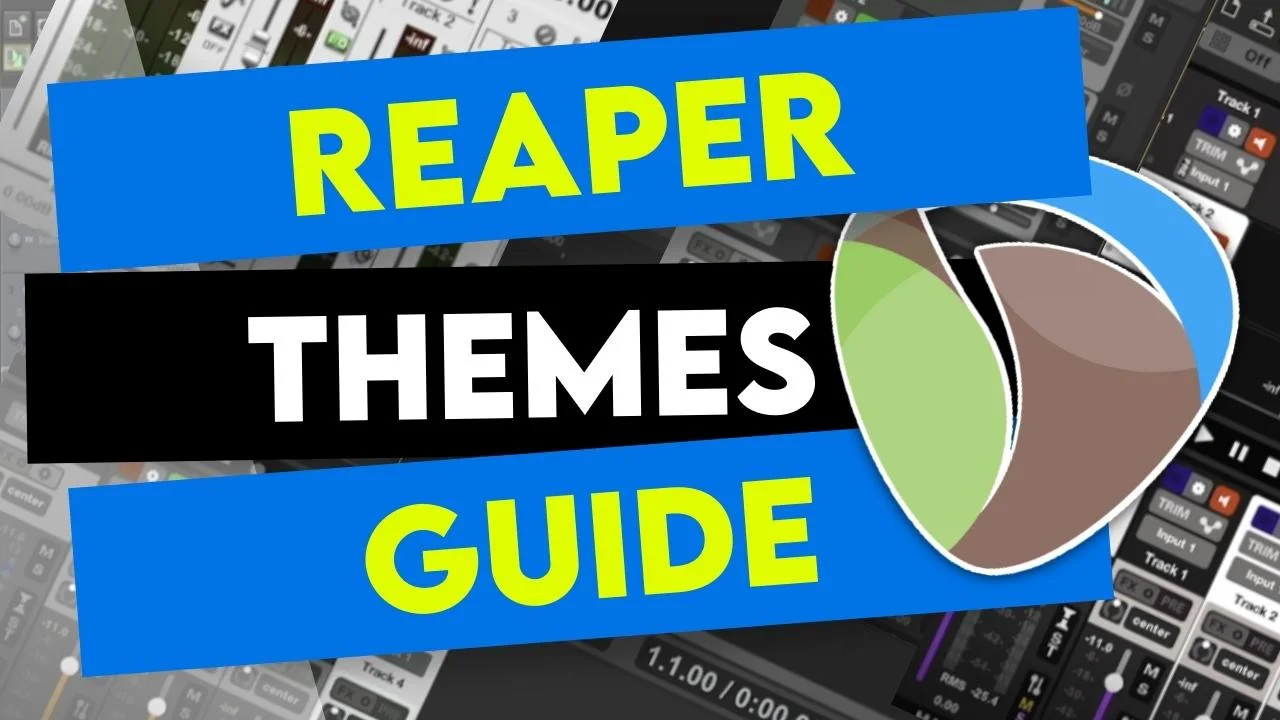
 Want to connect with other music producers for help and guidance?
Want to connect with other music producers for help and guidance?