Ableton Live’s metronome is the icon with the two dots located at the top bar of your project window. Clicking the two dots and turning them yellow will enable the metronome. Its speed can be adjusted by changing the master tempo of the project.
What You Need To Know About Ableton’s Metronome Tool
Ableton’s metronome is your best friend for keeping to tempo in your music production.
Whether you’re recording midi or working with live instruments, the metronome in Ableton will be a staple of your creative workflow.
This article will explain just what the metronome can do and how to use it.
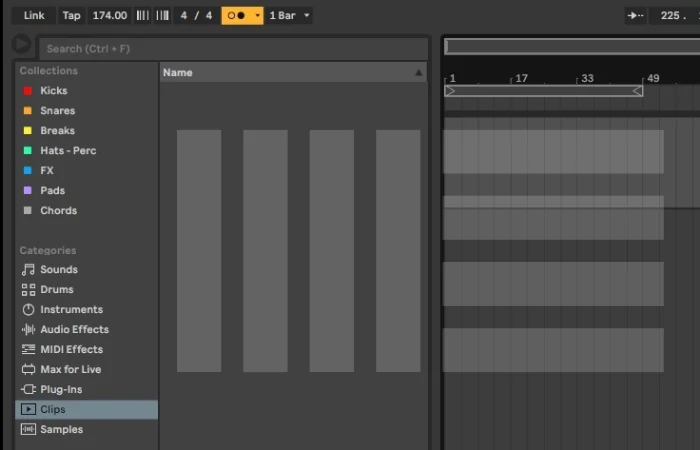
What You Will Need For This Tutorial
Any version of Ableton Live (we’re referencing Live 11 for this tutorial)
Ideally, a set of headphones (this is super valuable if you’re recording as part of this process)
Let’s quickly look at what a metronome is and how it works.
What Is A Metronome?
A metronome is a device that reliably helps you keep to a specific timing when making music.
Suppose you’ve experimented with any music software before or have been in the studio. In that case, you’re likely to have heard various versions of a metronome.
As a performer or someone recording real instruments or midi clips, it’s handy for staying in time with other parts of your track.
So How Does A Metronome Work In Ableton?
Well, Live’s metronome will produce a noise or click at an interval of your choosing, which is measured in beats per minute (or BPM).
This is a massive time saver when you’re trying to achieve your desired result when recording and takes the guesswork out of timing issues.
How to Use the Metronome in Ableton
Ableton makes using the metronome extremely easy, whether you choose to work in the Session View or the Arrangement View for making music.
Live’s metronome is housed at the top bar of your project window. Across to the top left is everything to do with Ableton’s global tempo features.
The metronome itself is the icon with two dots next to each other horizontally. When this indicator is grey, it indicates the metronome is inactive. Which, of course, means that when it is yellow, the metronome is on.

It’s always yellow when active, regardless of which theme/color scheme you use.
How Do I Change The Metronome Speed In Ableton?
If you’re making boom-bap Hip Hop, you’ll be looking for a different starting point than producing Techno.
The tempo tool, located to the right of Tap, shows the master tempo that the metronome will sync to when in use.
Changing your global song tempo is as simple as typing in the BPM you’d like.
Changing Live’s Default Metronome Sound
While many of us Ableton evangelists are familiar with their metronome signature, you can change it!
Simply click on the arrow within the metronome tool to select from ‘click‘ and ‘wood‘ too.
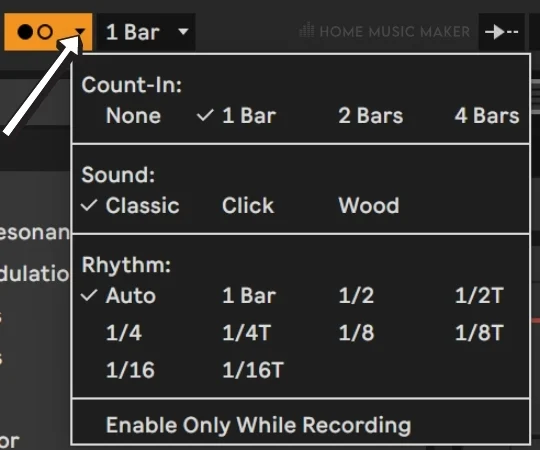
Ableton does allow you to create your own sound entirely if you want.
This might be overkill for some, but there’s a handy article from the guys at Ableton themselves on how to do this.
Of course, this sounds like something you’re interested in, then, by all means, go for it!
Additional Metronome Tips
Here are some further tips on the metronome that will help you make the most of Ableton’s tempo features.
Using The Metronome When Recording
Ableton offers more than just a handy click track.
The metronome is intuitive at aiding you with a recording or live performance.
Counting In
It’s great to have a handy guide to support you when you’re recording.
By heading to the metronome tool, you can select a count-in of your choice, ranging from either 1 bar, 2 bars, or 4 bars.
Automating The Metronome Tempo As You Go
Changing the BPM throughout your audio track is easy to execute. It’s all about adjusting the automation, and your metronome will follow.
The quickest way to do this is to right-click on the current BPM in the top left bar and select Show Automation.
This will take you to the master track, where the red line allows you to change your project’s tempo.
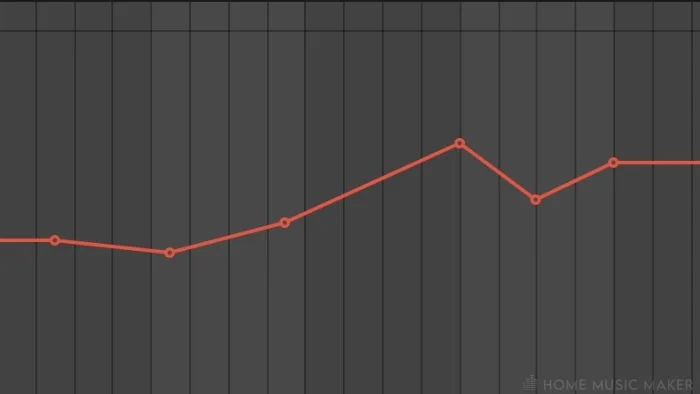
You can then double click to create multiple points and drag them upwards or downwards to adjust the BPM.
Alternatively, you can record in this automation using a midi controller if you use one.
Related Questions
How Do I Turn Up The Metronome?
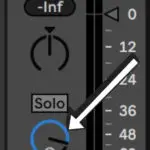
The metronome’s here to help you, so it’s no good if it’s piercingly loud. Neither is it of much use if it’s impossible to hear.
Luckily, both of these problems are easy to fix.
Head towards the master track (in the bottom right of the Session View). Here, you’ll see a knob with a small headphone symbol. That’s the one. Use this to dial in the perfect volume.
Take care of your ears during this process!
How Do I Change The Metronome’s Rhythm?
Before you kick off with this, Ableton will already have defaulted to auto.
Launch your track by pressing the play button or hitting your spacebar (a handy shortcut) to hear whether the metronome’s working for you.
If it’s not quite the right fit, click on the arrow in the metronome tool.
Here, you can experiment with a rhythm that works for you and your live set.
Note: if you’re looking to change the actual time signature of your project, select the 4/4 counter to the left of the metronome. You can then sync it to the time signature that suits you. This is especially useful if 3/4 waltz or 6/8 jazz is your thing!
How Do I Enable Counts In Ableton?
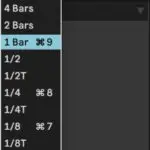
It’s great to have a handy guide to support you when you’re recording.
By heading to the metronome tool, you can select a count-in of your choice, ranging from either 1 bar, 2 bars, or 4 bars.
Does a metronome stop?
If enabled, the metronome will continue in Ableton for as long you are recording or playing audio.
Can the metronome be enabled only when recording?
Yes, select ‘Enable Only When Recording‘ from the drop-down in the metronome tool.
I can’t hear the metronome. Why is that?
Check the cue audio (in the bottom right of the screen with the headphone logo) and ensure the dial is turned up to a suitable volume for you.
Want to stream Ableton on Twitch? Click HERE to find out how.

 Want to connect with other music producers for help and guidance?
Want to connect with other music producers for help and guidance?