While there is no option to change the skin in Studio One, you are still given enough customization freedom to either subtly or drastically change the default theme. Tweaking effects like the color scheme, saturation, contrast, and luminance are usually enough to make Studio One unique and fitting for your workflow.
For many producers, the visual aspect of a DAW is just as important as its functionality. I can totally relate to that. Looking at a beautiful GUI inspires me to work, especially during long and tiresome sessions.
In this article, we’ll discuss how you can change themes in Studio One so that it matches your idea of what a DAW should look like.
How To Change The Appearance Of Studio One?
If you’re not entirely satisfied with the way Studio One looks right off the bat, it’s pretty simple to adjust its appearance.
First, head over to the “Studio One” tab at the top of the main project window and click on “Options.”
There, under the “General” options, click on the “Appearance” tab. Here are all the options you’ll need to subtly enhance or completely change the look of your Studio One.

Studio One Appearance Menu
First of all, we have a “Hue Shift” option. Here you can change the color scheme of the software.
The fact that all of your changes will be displayed in real-time is a nice touch. That way, you’ll have an easier time making subtle changes to either the color scheme or any other parameter.
Once you start moving the slider through the color spectrum, you might notice that colors won’t look as dramatic as you’d expect.
It’ll mostly faintly change the color while still retaining the gray-ish backdrop.
If this look is not your thing, you can remedy it using the “Saturation” slider. This will make colors look more or less vibrant, depending on your preferences.
Next up, you’ll find the “Luminance” slider. This one, more or less, acts like a “light and dark mode.”
Everyone prefers different brightness options, and here you can adjust it quite precisely as the fader covers a wide range of helpful lighting.
“Contrast” is one of the most useful options, and I mostly crank it to 100%. It enhances the difference between the backdrop and all the letters and numbers.
This includes bar numbers, quantization options, and all the browser files at the right of the project window.
Personally, I like it when those minor details are vibrant and clearly visible. It makes navigating through the software more enjoyable and less straining on the eyes.
The second group of options refers to the main project window and is labeled as “Arrangement” options.
Here you can adjust the look of your project window separately from the rest of the GUI. By increasing “Luminance,” you make the project window brighter and vice versa. “Contrast” will make the grid lines more or less visible.
If you can’t be bothered to change the color scheme manually, you can simply choose from a list of ready-made presets.
Clicking the “Load Preset” button at the bottom of the window will give you a list of presets useful for people who want to adjust the UI quickly.
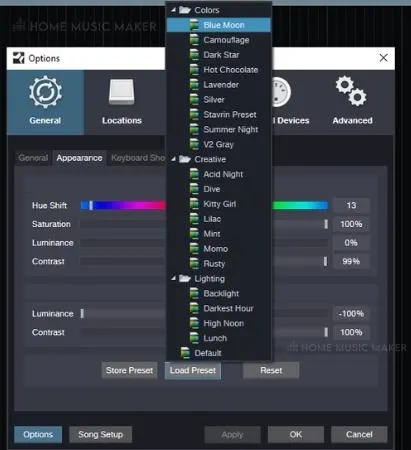
Studio One Theme Presets
You can even store your own presets and mix and match depending on the project you’re working on. You’d be surprised to know just how much a working environment can impact your perception of audio.
Can You Use Custom Skins In Studio One?
Studio One currently doesn’t support 3rd party skins or any other skins for that matter. The only thing you can visually change about it is the color scheme, contrast, and brightness, which are not taken for granted.
As much as it sounds like a basic set of tools, you’d be surprised how much you can make the Studio One “your own” using nothing but the provided options.
Some DAWs, like Reaper, have the feature of completely overhauling the look of the GUI. While this can be a fantastic way of customizing the look of a DAW, it’s questionable whether it’s worth investing so much energy into it.
Related Questions
What Is the Best Visual Setting in Studio One?
Turning the contrast to 100% makes a world of difference when navigating Studio One. Other than that, it’s always a struggle between what looks nice and what works better. For example, the dark theme looks way nicer. However, it’s considerably straining on the eyes when writing MIDI as the grid lines are not that well displayed.
How Important Is the Visual Aspect While Producing Music?
I’d say it differs from person to person. Some people really don’t care about it. However, others can be affected by the way a DAW looks. Personally, I like my DAW to look nice; otherwise, I feel like I’m less into producing music.
How Customizable Is Presonus Studio One Compared to Other DAWS?
Studio One can be tweaked to look significantly different than the default version. Still, there are no options to overhaul the entire GUI. Compared to DAWs like Reaper, Studio One leaves way less room for changing the look of the software. However, I think that the amount of customization is sufficient.
Final Words
I think that the options provided in Studio One are just enough to stop you from wasting too much time on customization. On the other hand, you still feel like you have created something unique.
Too many options can sometimes be more distracting than helpful.
Are you looking to upgrade your Studio One setup? Click here to find out the best CPU for Studio One.

 Want to connect with other music producers for help and guidance?
Want to connect with other music producers for help and guidance?