Double-click your MIDI item to open the MIDI editor and select Edit>Transpose to transpose MIDI in REAPER. Depending on the box you have checked, you can transpose based on semitone or scale. You can even transpose from a major scale to any minor scale.
Transposing MIDI Parts In REAPER
If you do not know how to transpose MIDI parts in REAPER, you may find yourself in a pickle if a collaborator or client wants you to change the musical key of a finished track.
Thankfully, in REAPER, not only can you transpose MIDI data after you have recorded it, but you can also use a REAPER plugin to transpose while recording.
REAPER’s transposition tools always help me when I need to adjust the key of a MIDI part in my track.
In this guide, I will show you how to transpose MIDI data in REAPER.
What You Will Need To Follow This Tutorial
Here’s a list of what you will need to follow in this tutorial:
- The REAPER DAW (Digital Audio Workstation)
- A MIDI part to transpose
Transpose After Recording
To transpose a MIDI part after recording it, start by opening up the MIDI editor by double-clicking your MIDI item and clicking Edit>Transpose.
Now that you have the REAPER transpose MIDI menu open, here are some of the ways that you can transpose your MIDI part:
Based on Semitones
To transpose a MIDI track based on semitones, check the box for ‘Semitones‘ and enter a value. Watch as I change the key of this MIDI track.
Also, if you check the box for ‘Snap to scale‘ and change the scale on the bottom, you will change the value of the notes in your MIDI track to the nearest note that falls under the selected scale.
Based on Musical Key/scale
To transpose a MIDI track based on musical key/scale, check the box for ‘From Scale‘ and enter the scale to which you want to transpose.
This method is excellent if you already know the name of the scale you want your MIDI data to be in.
You can also get creative with this method and transpose from major to minor, minor to major, etc.
This includes all iterations of the minor scale as well as the blues and pentatonic scale.
This function works by taking any note that does not fall in the desired scale and moving it to the closest note that does.
So technically, this is not true transposition from a music theory standpoint, but it is an incredible creative tool.
This tool also has an option for ‘Chords’ if you need help building a chord progression.
If you need to change the octave, your MIDI data falls in, enter a new value in the ‘Octaves‘ box.
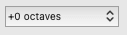
By ‘selected Notes’ or ‘all Notes’
Use the dropdown menu at the top of the Transpose window to designate whether you want to transpose all the notes in your MIDI clip or just the notes that you select.
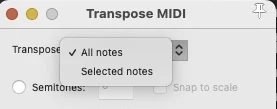
Use these different methods to transpose recorded MIDI data in any way you might need.
Upon Recording
To transpose MIDI data upon recording, insert the REAPER plugin ‘ReaControlMIDI‘ onto your tracks monitoring FX (not your typical track FX chain).
Enter the value you want to transpose by in the ‘Transpose‘ box.
Now, as you play, whatever note you strike, REAPER will transpose it up or down based on how many semitones you designate.

You can also check the box and enter a selection for ‘Snap to scale‘ to ensure that any note you play is on the scale you want.
This option is great for music producers who do not know much about music theory but still want to play their own MIDI parts instead of using a MIDI chord/note pack.

For example, suppose you designate a C major and play a MIDI note that does not fall under C major. In that case, ReaControlMIDI will correct that note to one that does fall in the correct scale.
Using ReaControlMIDI in your MIDI track monitoring FX chain is great for when you need to transpose MIDI data upon recording.
How Do I Transpose MIDI In REAPER?
To transpose MIDI in REAPER, open up the MIDI editor by double-clicking the MIDI track you want to transpose.
From here, select Edit>Transpose to open up the transpose window.
You can use this transpose window to transpose your MIDI clip by selected/all notes, by semitones, or by musical scale.
The transpose menu in the REAPER MIDI editor allows you to transpose MIDI data any way you need.
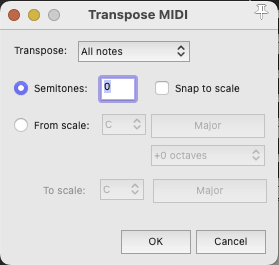
If you want to instead transpose MIDI upon recording, insert the ‘ReaControlMIDI‘ plugin onto your track’s monitoring FX (not the standard FX chain) and enter your desired transposition value in the ‘Transpose‘ box.
You can also use the ‘Snap to scale‘ function to make it so that any note you play on your MIDI keyboard will fall under the scale you select.
This means no wrong notes in your MIDI part!
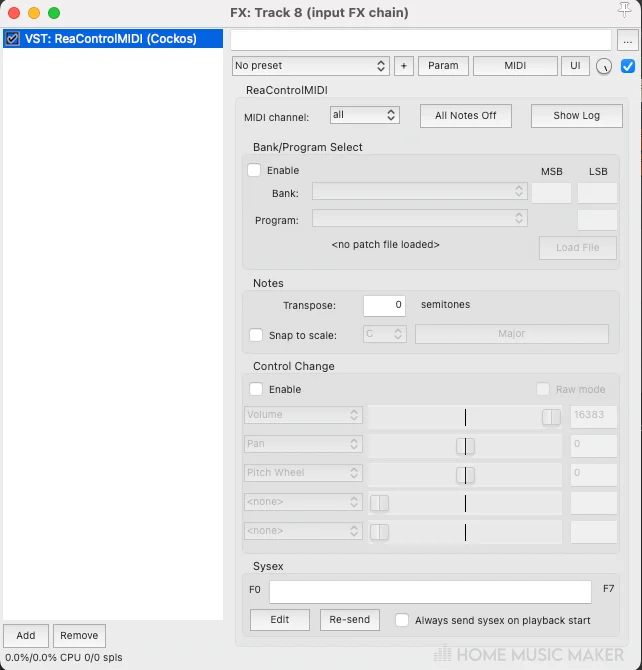
How Do I Select MIDI In REAPER?
To select a MIDI track in REAPER, all you have to do is click that MIDI track.
Once you highlight your MIDI track, you have it selected.
You could also double-click the track to open up the MIDI editor.
How Do I Change The Key Of A Song In REAPER?
The quickest and easiest way to change the key of a song in REAPER is to use ‘ReaPitch‘ on the tracks that feature melodic content and adjust the pitch based on semitones.
Remember, you probably will not want to change the pitch of things like drums and percussion.
To do this, enter a new track titled ‘Pitch Shift‘ under the drums/percussion and BUSS all of the tracks that you want to pitch shift to this track.
From here, you will adjust the pitch of all these tracks, effectively changing the key of your song.
Keep in mind that it will sound much better if you go through and actually re-record the song in the correct key.
If you go with the pitch shift method, you or your listeners may be able to notice a difference in sound quality.
REAPER MIDI Not Working
Here is a list of things to try if your MIDI keyboard is not working in REAPER:
- Check your cables and connections.
- Ensure you have audio drivers downloaded and installed for your MIDI device.
- Make sure you have input enabled for your MIDI device under Options>Preferences>MIDI Devices.
- Make sure you have your MIDI keyboard selected as the input on the track you are trying to record with and that you have the track armed to record.
- Try restarting REAPER after completing these steps
If your MIDI keyboard is still not working, try checking the manufacturer’s website to see if they have a troubleshooting section.
REAPER Not Recognizing MIDI Keyboard
- If REAPER is not recognizing your MIDI keyboard, you should try the following:
- Download and install any required audio drivers for your MIDI keyboard (check the manufacturer’s website)
- Make sure your cables and connections are all good.
- Click Options>Preferences>MIDI Devices, un-enable your device, unplug your device, plug it back in, and re-enable input.
- If you use a USB adapter, plug your MIDI keyboard directly into your computer.
- Restart REAPER
- This can be a frustrating problem, but if you think it through and follow these steps, you should be able to get your MIDI keyboard working.
How To Add A MIDI Keyboard To REAPER
To add a MIDI keyboard to REAPER, start by plugging the MIDI device into your computer.
Click Options>Preferences>MIDI Devices, find your device in the ‘MIDI inputs’ menu, right-click it, and choose ‘Enable Input.’
Now you have successfully added your MIDI keyboard to REAPER!
How Do I Transpose Audio In REAPER?
To transpose audio in REAPER, you can right-click the audio track you want to transpose and select Item Properties.
From here, you can adjust all kinds of parameters, including pitch.
You can also insert the plugin ‘ReaPitch‘ onto the track and transpose it that way if you prefer.
However, shifting the pitch of audio can affect sound quality; it is always better to re-record an audio track rather than change its pitch.
Related Questions
Is REAPER Good For Working In MIDI?
In my opinion, REAPER is fantastic for working with MIDI.
In REAPER, I have an easy time connecting MIDI keyboards, recording MIDI parts, and editing recorded MIDI data.
How Do You Open The REAPER MIDI Editor?
To open the MIDI editor window in REAPER, double-click the MIDI file you want to edit or work on.
You can use the MIDI editor to change velocity, position, length, pitch, and much of any MIDI note on your MIDI clip.
How Do You Insert A Blank MIDI Item In REAPER?
To insert a blank MIDI item in REAPER, click Insert>New MIDI item. This will give you an empty MIDI track for you to work with.
Keep in mind that if you have a MIDI track armed to record, it will create a MIDI item upon recording, so inserting a blank MIDI item is not usually needed unless you want to change some MIDI settings before you record.
Do you want to learn more? Check this article recording MIDI in REAPER.

 Want to connect with other music producers for help and guidance?
Want to connect with other music producers for help and guidance?